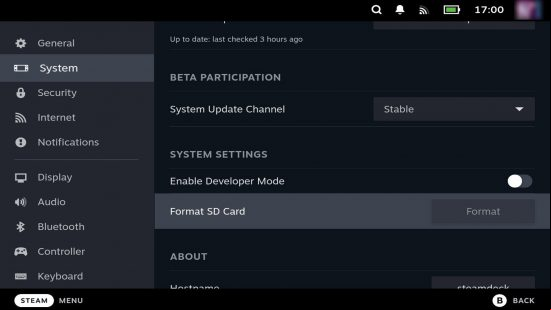How do you format a Steam Deck SD card? While installing an SSD is the best way to expand your Steam Deck storage, sometimes you just want a quick fix to get some more games ed. This is where microSD cards come in, and here's how to format them so they're ready to use with Valve's handheld.
With the ever-increasing storage demands of some of the Steam Deck, which is why the smaller flash memory option is still favored by many.
How do you format a Steam Deck microSD card?
Here's how to format a Steam Deck microSD card:
- Insert microSD card in card reader
- Press the 'Steam' button
- Select 'Settings'
- Navigate to 'System'
- Select 'Format SD Card'
If you're having trouble finding the microSD card reader on the Steam Deck, you can find it on the right underside of the device. Unlike other handhelds, this one isn't covered up, or hidden within the case of the Steam Deck itself.
The Steam Deck will format the microSD of your choice into the Linux-based format, EXT4, so long as you use any compatible SD, SDXC, or SDHC microSD card, you're good to go.
While it can take a few minutes to format, once the process is completed you'll be able to start installing your favorite compatible Steam Deck games. Just be sure to change the installation location to the microSD card next time you want to install anything.

While formatting an SD card is an easy process, be sure to back up all the data available, if you're using a pre-existing card. Formatting an SD card wipes all the data available, so it's better to be safe than sorry and back up any save files, or game installs, on an gaming PC instead.
If you're new to owning a Steam Deck, check out our other guides on how to set up Steam Deck remote play, to learn more about how to use your brand-new PC gaming handheld.
If you've already got enough space to install the best Steam Deck accessories to find out how to truly make the most out of one of the best PC gaming handhelds.
You can follow us on Google News for daily PC games news, reviews, and guides. We've also got a vibrant community Discord server, where you can chat about this story with of the team and fellow readers.